Let’s talk about should you have a backup YouTube channel. And what is the best way to back up your channel in case YouTube crashes or your channel gets shut down or everything disappears? Let’s talk about that coming up right after this.
The fourth gen gamer wrote and asked this,
“I have a question, what’s your stance on having a backup channel? I know quite a few people who do just in case their main one gets shut down. I don’t want to cause any confusion with my subscriber base, however I don’t see much harm. Thanks.”
Yeah, I wouldn’t have a backup channel and that way we were publishing the same video with YouTube twice. Problem with that is you have two– the video is going to compete with each other and search results and search unrelated videos. You don’t want to split all your views among two videos. I know some people who will upload it to a second channel and just keep them private there. But what sense does that make?
Two ways to back up a channel. So one is the way that I do it is to just put all the videos on an external hard drive after I’ve uploaded them to this channel or my other channels and just double my external hard drive. And an external hard drive also backs up to an online backup account I have at backblaze.com, which I love. I’ve tried other ones and they’re absolutely my favorite. Put a link to them in the description below. If you want to use them it’s like $50 for the year for unlimited storage on the cloud. It’s awesome.
So I have a backup of all my videos locally on that external hard drive and then also in the cloud as that external hard drive is also then backed up to Backblaze. If anything goes wrong with my YouTube channel or something happens, I still have a copy of all those videos that I can access either place.
However, if you haven’t been doing this already, there is a way you can download your entire YouTube channel all at once and back up an entire archive of it, either now or sometime in the future, if you’d like to as well. To do that, simply sign into your Google account. If your YouTube channel is managed by a Google+ page, you may need to log in directly as that page. If you need instructions how to do that, put a link in the description below about how to set up your user name and password login, specifically just for your Google+ page.
But after you have logged in, then go to Google Takeout, that’s at google.com/settings/takeout. Confirm that your channel’s icon is the one that’s displaying in the upper right corner of the screen, and then select the Google products that you want to archive and download for your backup, including YouTube. Then click Next, and then Create Archive. You have to wait a little while for the archive to be created, and then after that you can’t download all of your data.
Depending on how many videos you have in your channel and what your video quality is like that you uploaded and everything, this could be a really large file. So give it a lot of time to prepare and then to download. And make sure you have plenty of disk space on your computer to save all of that if it is a really large file. If I went through this too fast or you want to have more detailed instructions, I’ll put a link in the description below this video that will take you through a step-by-step walk through details of how to download and archive your entire YouTube channel, if you want to back it up and save for later.
But I’d love to hear from you guys, how do you back up your channel? Do you keep copies of all your raw footage? I don’t because that would just be way too much. I just keep the end product myself. What do you do and how do you keep your videos backed up in case you need them again later.
And the rest of you, if you were trying to figure this out, as always, read the book. People are staring down there. I know you’ll learn a lot from them.
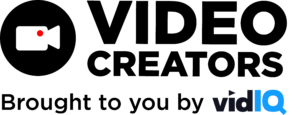
![We are Taking a Break [Ep. #404]](https://s30249.pcdn.co/wp-content/uploads/2022/06/podcast2022_2a-scaled-500x383.jpg)