Hitting the bell icon next to the subscribe button on YouTube can be used for more purposes than just to get a push notification when a creator uploads a new YouTube video. It works on mobile devices, but you can also use it with the Google Chrome browser to get desktop notifications there. As a YouTube creator, you can use it to get notified about activity on your own channel, including comments, replies to your comments on other people’s videos, and new live streams and uploads from your favorite creators.
In this tutorial, I’ll show you how to enable desktop notifications for YouTube activity in Google Chrome and how to manage what exactly you get notified about.
So let me show you guys, you probably are familiar with how you can hit the bell icon and get push notification on your mobile phone through the YouTube app and the email, and things like that. But you can also do that though, through your desktop. So let me just take you to mine. What you’re going to do (this requires the Chrome browser) you’re going to click on your little face icon, and you’re going to go down to YouTube Settings, so that little gear icon. And that’s going to take you to the Account Overview.
And then all you’re going to do is go down to Notifications. And from here, this is where you can select different options of what notifications you want to get, send me emails about my YouTube activity, only send me required ones. You can opt to get emails, updates from YouTube, general updates about your channel, things like that.
Here’s the section we want to focus on. This is where you can enable desktop notifications for Chrome. All you have to do is simply click Turn on. If you’ve never done it before, you’ll get a little warning that pops up over here, asking you to confirm. Just click OK, or Allow. If you have problems and it is not working, you want to click on the little Secure icon and go down to Notifications and make sure that it’s set to Always allow on this site. And then you’ll get those desktop notifications.
Now, you want to definitely control which notifications you’re getting, though, because what I did originally is I originally had this box checked for all activity on my videos and my channel. And it was just way too much. Like every single YouTube comment I was getting, there was a desktop notification popping up, everything that was happening. It was too much.
So I decided to uncheck this and just be like, OK, only activity on my comments on other people’s videos. So if I comment on someone else’s video, someone else replies, I will get a notification about that.
The other thing that this applies to is to your subscription manager. So if you go to your subscription manager right here on YouTube (these are all the channels that my Video Creators channels subscribes to) you can just mass edit any of these. And so if I was, like “hey Amy, send me all notifications for this channel”, push only, and I hit Save, I will, because I’ll get notifications from Amy, then that means I will also now get desktop push notifications for her, as well.
As you guys know, you can also manage your settings. If you don’t want push, this will just take you right back to where we came from. You can change it from Push to Push and email, or Email only, whichever you prefer. I don’t really like lots of email, so I do just Push. And so that way, you can get activity on other people’s, activity on your comments on other people’s videos, as well as just activity of the select individuals that you want.
If you want to do that on Video Creators, that would be awesome, because you’ll get a notification, especially when I Livestream. I’m doing that more and more often. So if you want to get notified whenever I go live, either there’s a push notification on your phone, or as a desktop notification, you can come and enable that here and get that, as well.
And I want to hear from you guys in the comments below if that is something that you use or not. Do you use the push notifications? And if you do, does it get to be too many, where you kind of start to ignore all of them and it kind of loses its impact? Or do you only enable it for a very few select creators, like I do?
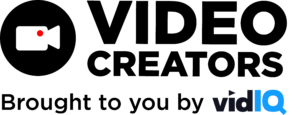
![We are Taking a Break [Ep. #404]](https://s30249.pcdn.co/wp-content/uploads/2022/06/podcast2022_2a-scaled-500x383.jpg)