When you subscribe to a YouTube channel you can customize the mobile and email notifications you get from YouTube about that channel’s new videos! In this tutorial video I’ll show you how to get custom alerts via email and mobile push notifications, as well as how to control what alerts you get from each channel you subscribe to.
I personally subscribe to almost 500 channels on YouTube. But there’s some of them who upload content that I just don’t want to miss a single episode, a single video, that they publish. There’s new tools built in to YouTube that will let you set up mobile notifications and email notifications just from specific channels. And today, we’re going to show you how to do exactly that.
How to Set-Up Subscriber Notifications
Here I am at my computer. I’m going to go up and click on my face in the corner and then click on this little gear icon for YouTube settings for your channel that you are using to subscribe to other channels. And then over on the left, click on notifications. After you click on notifications, you scroll down. And this is where you have channel subscriptions.
Then you’re going to have, “notify me mobile only”, “mobile and email”, or “email only”. I have “mobile only”. But you can select either one of those. And then that’s where you’re going to set the notifications, the way you want to get notified of some of these updates. Then click on “manage all subscriptions”. Here’s the link, if you want to go straight there.
When you go to a channel you are subscribed to, click this gear icon right next to the “subscribed” button, and then click “send me notifications for this channel”.
I click that and now it says I’m going to get notified with a mobile push notification from the YouTube app, as well I’m going to get an email notification as well. If I want to change those settings, I can click right below my confirmation notice where it says “Manage Settings” and that will take me right back to reset them. Now I can be like, “oh, I actually just changed my mind. I want mobile only”.
How do I Get My Subscribers to Do This?
If you tell your YouTube subscribers if you want to show them an extra step, “hey, click on the Subscribe button and also click the gear icon next to it to get notifications so you never miss a single video of mine”. You could do that, too, if you wanted to. So that’s how you get the push notifications.
How do I Turn Off the Notifications?
You can either come here and do that or you can also do it directly in the mobile app as well just by going to their channel and tapping on the bell icon that you see next to their channel name.
And now that you guys have learned to do, the next thing you need to do is to go do that here at Video Creators, and set up mobile notifications, email notifications, whatever you need to do for every single video I’ve published. I’m just kidding. Although that would be awesome if you did that. I’d love to hear from you guys in the comments below what ways you use this for your own subscriptions, and maybe even ways you encourage your subscribers to do this for your channel so that they don’t miss a single upload from you and get those notifications.
- SUBSCRIBE to learn how to grow your YouTube channel!
- FREE E-BOOK: “The Secret to Building your YouTube Audience”
- PATREON: Let’s support each other!
- LET’S CONNECT!
- Check It Out: MY FAMILY’S VLOGGING CHANNEL
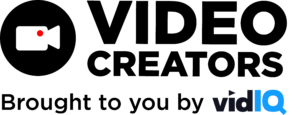
![We are Taking a Break [Ep. #404]](https://s30249.pcdn.co/wp-content/uploads/2022/06/podcast2022_2a-scaled-500x383.jpg)