One of the best things you can do as a YouTube creator to grow your channel and develop your audience is to post new videos regularly and consistently. I want to take you behind the scenes a little bit and show you the tools that I use to plan my own content schedule and calendar for video creators.
I use a service called Trello. And it’s a great tool for planning and organizing stuff. So here’s what I do. So each of these columns is the process that I go through to publish a video for one of you guys. And I do have an editor on my team who edits these videos for me. And so him and I collaborate on this Trello board together.
So the first thing I have is my brainstorming list. And these are all the videos, you know, I’m putting together for you guys here over the next few weeks and few months. So I put an idea in my brainstorming list. And I’ll just simply come down here, add a new card, and be like, this would be an awesome video title that I would shoot. I don’t know, something like that. Not really.
So– but then I can come here. And I can add it to different categories. You know, maybe I’m going to make this is into a tip video or a Q&A video. And maybe I’m going to change the due date. Maybe this is going to be due– I don’t know. This is a Q&A video for– let’s put into December 3 or something like that and save. OK, save.
And so that’s on my– this is my brainstorming list. I’m going to delete this one since I’m not actually going to do it. But– so this is where I dump my ideas. And then what happens is, as I shoot each one of these, I upload my photos in the drop box for my editor. So once it’s uploaded, I will take it. And I just simply drag the card to “Upload to Dropbox.” And so now my editor knows that the footage is there waiting for him, ready to go.
When he starts working on it, he puts it across to “Editing in Progress.” And when he’s done editing and it’s ready for me to review check it out, then he moves it to “Read for Review.” And I know that any videos in this column, I can go check out.
So the cool thing about this is each one of these cards for these videos kind of works as a great place to keep everything centralized for each video that we’re working on. So I can click on this one. And I could say, here is– I have all my notes for this video about top five ways YouTube Red will change YouTube. Here’s all the notes I wrote for it, you know. Here’s a bunch of videos I linked out for my editor to check out and use.
And we can drop, you know, some of these Q&A videos. You know, I drop the question in here, the actual image. So he knows what the question is. And he can use that right in the video file himself. Here’s my notes, the seven points I gave for this video. And so, you can– it’s a really great place to keep everything in order.
And him and I will go back and forth on these. I’ll say, hey, at this point. I’ll make a new checklist to say here’s the updates to make. I can upload, you know, different– let me see, here. Is this it? Yeah, so choose the different– there’s a process for the checklist for when it gets uploaded. Make sure it’s got the title and then the description, the tags, playlist cards. You know, that type of the things. I’m going to delete that for now because I don’t need that on this one yet.
But it’s a really good place to keep everything centralized for each video. And so these videos just, kind of, get moved across. And they go to “Final Edit.” Then we work on the thumbnail in here. Then it gets uploaded to Facebook and YouTube. Then it gets dropped in the backup folder for me to back up onto my external hardrive.
So one of the cool things that I added here to Trello is– you can show this menu here. And there’s some power ups. And a calendar. I’ve enabled a calendar. This is really helpful for me because now I have this thing right here called Calendar. And you click on that. And now I have a calendar view of each one of my videos and when they’re going live.
So here’s all the videos that are coming up. These are the tip videos. These are all the Q&A videos. And here’s the news videos. I shoot those each week, so these aren’t shot yet because I don’t know what the news is happening in those weeks. But it’s a really good visual for me to see what’s going on, what dates, what videos am I posting, and also for me to collaborate with others as necessary to make sure that we are getting everything done for each of these videos.
There’s content, back and forth collaboration. You can attach stuff from Dropbox or your computer or other places, or a link from someplace else. And just make it a really easy way to collaborate and go back and forth on your content.
The cool thing about Trello is that it is free. And I find myself using it for many other projects outside of YouTube, as well, just to kind of keep my life organized and moving forward. But it’s certainly not the only tool that you could use to manage your content for your YouTube channel. So I would love to hear from you in the comments below.
How do you manage the content that you are planning, that you’re brainstorming? Where do you dump that information? How do you– what’s the process you go through to creative video? And what tools have really been helpful for you? And if you are looking for some other tools and ideas, definitely read the comments down there. I know you will learn a lot from the people here, as I always do.
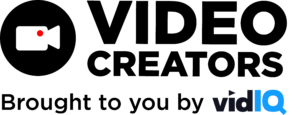
![We are Taking a Break [Ep. #404]](https://s30249.pcdn.co/wp-content/uploads/2022/06/podcast2022_2a-scaled-500x383.jpg)